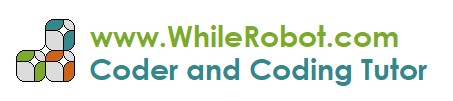Scratch Tutorial
Introduction
This is a Tutorial of Scratch. This document has been created by DevelopMaths.com. But first:
What is Scratch?
Scratch is a coding language and online community where you can create your own interactive stories, games, and animations -- and share your creations with others around the world. As young people create and share Scratch projects, they learn to think creatively, reason systematically, and work collaboratively. Scratch is a project of the Scratch Foundation in collaboration with the Lifelong Kindergarten group at the MIT Media Lab. It is available for free at https://scratch.mit.edu
1. To follow a Scratch tutorial https://scratch.mit.edu
1.1. Press create at the top of the screen:
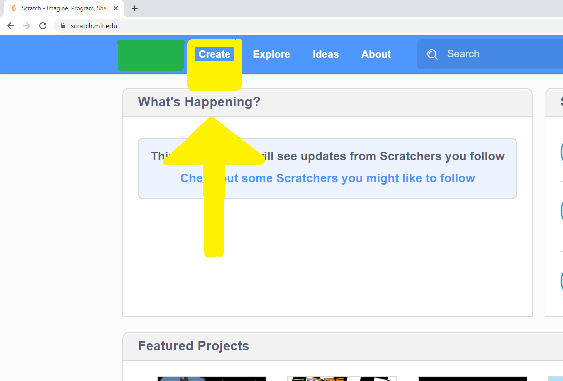
1.2. This takes you to the scratch editor:
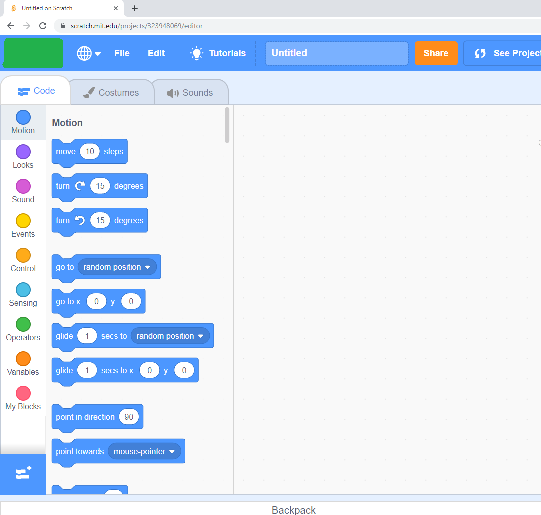
1.3. From the scratch editor, press tutorial at the top:
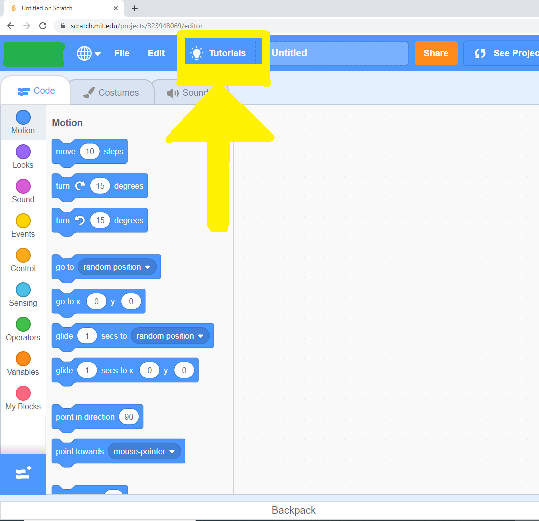
1.4. This takes you to the tutorials, choose a tutorial:
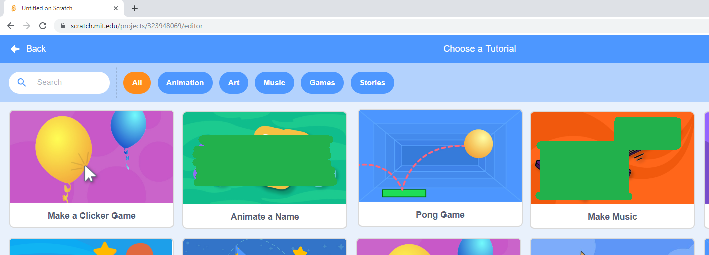
1.5. Choose a Tutorial. Happy learning!
2. To upload an image from your computer into a Scratch Sprite
2.1. In the bottom right hand side (RHS) of the screen, press add Sprite
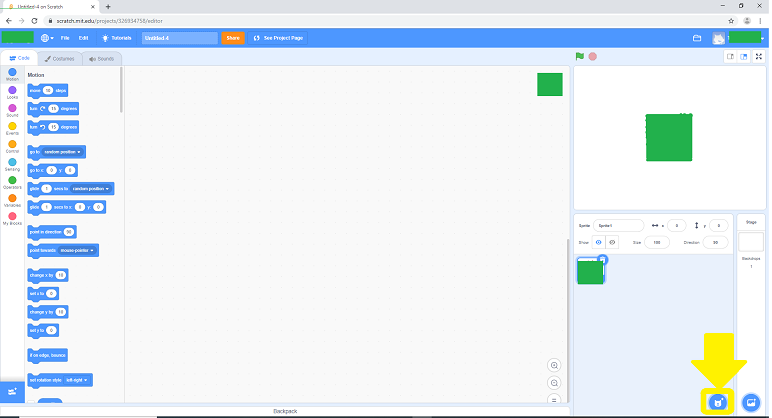
2.2. Then press upload
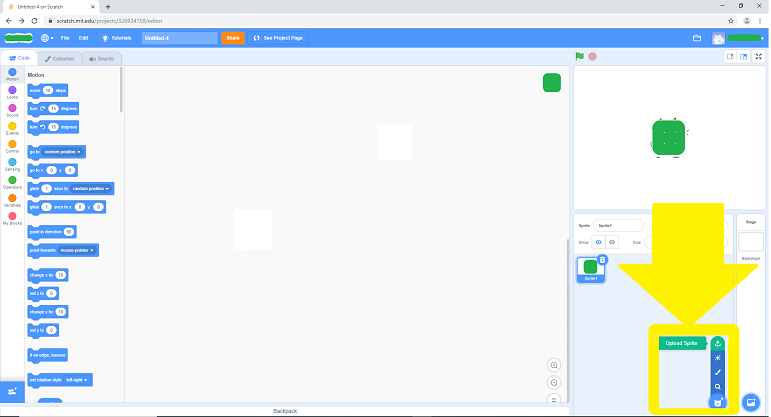
Scratch Legal stuff:
Scratch is a project of the Scratch Foundation, in collaboration with the Lifelong Kindergarten Group at the MIT Media Lab. It is available for free at https://scratch.mit.edu
Version 1.1 Last modified 9 September 2019.